Here is a step-by-step guide on how to apply, register and top-up balance for Maybank MAE e-wallet.
Maybank has just launched its e-wallet service under the name of MAE. While it sounds really cute, MAE actually stands for "Maybank Anytime, Everywhere".
While MAE is open to non-Maybank customers, this guide is focused on a step-by-step tutorial for existing Maybank customers with savings or current account.
First of all, you need to install or update (to the latest version) the Maybank MY from Google Play or App Store. Do take note that you won't be able to activate the e-wallet if you are using the older app version.
Once you have done installing or updating, fire the Maybank app and let's roll!
Rule number one, don't try this during midnight! According to the app, MAE service is only available from 6am to 11pm daily.
You have to first tap on the menu icon on the top-left of your Maybank app, then select "Apply Online" from the menu.
From the list of Maybank products, select "MAE Create My Amazing E-Wallet" option to proceed, who knows it will be an amazing experience!
A splash screen of Maybank MAE introduction will be shown, tap on "Experience MAE Now" to proceed.
Next, a simple form will be prompted. You just need to fill-up email and state (why?) to register. It is also mentioned here that you are required to top-up a minimum of RM10 to activate your MAE.
After you complete the registration form, a strange screen like above will be shown. There is no success message or button for you to tap.
Don't panic though, you can try to exit or shut down the Maybank app, then relaunch the app and login again.
For your peace of mind, you should have received an SMS notification and welcome email like above, to confirm your registration.
Go to the "Accounts" home screen, MAE is listed as a new account separated from your savings or current account. You can tap on the "M" icon at the bottom-right to proceed.
While it is a good idea to split and cap the expenditure account, you need to get used to your e-wallet getting mixed with the banking accounts in the same app.
The user experience is not perfect here, look out for the "+ Money In" at the bottom of the screen and tap to top-up your MAE balance.
Tips: Don't forget to play the mini-game to win some balance to start with.
There are 4 options to add fund to your MAE balance:
If you are an existing Maybank customer, you can select any of your savings or current account as the funding source to top-up your e-wallet.
Just enter the top-up amount to proceed, we are not sure yet what is the threshold allowed but you can only enter a maximum of RM9,999 here.
This is better than the registration success screen earlier, with a clear message that your top-up has been successful.
So what's next? The first question that springs to most users' mind will be, "show me the discount!"
While there are more than 200K+ merchants accepting Maybank QRPay at the moment, you can check out the list of offers available in the promotions page.
Feel free to share your experience using Maybank MAE in the comments below.
While MAE is open to non-Maybank customers, this guide is focused on a step-by-step tutorial for existing Maybank customers with savings or current account.
First of all, you need to install or update (to the latest version) the Maybank MY from Google Play or App Store. Do take note that you won't be able to activate the e-wallet if you are using the older app version.
Once you have done installing or updating, fire the Maybank app and let's roll!
Maybank MAE service is only available from 6am to 11pm daily
Rule number one, don't try this during midnight! According to the app, MAE service is only available from 6am to 11pm daily.
How to apply & register for Maybank MAE
Step #1. Select "Apply Online" from the app menu
You have to first tap on the menu icon on the top-left of your Maybank app, then select "Apply Online" from the menu.
Step #2. Select "Create MAE eWallet"
From the list of Maybank products, select "MAE Create My Amazing E-Wallet" option to proceed, who knows it will be an amazing experience!
Step #3. Maybank MAE introduction
A splash screen of Maybank MAE introduction will be shown, tap on "Experience MAE Now" to proceed.
Step #4. Complete the MAE registration form
Next, a simple form will be prompted. You just need to fill-up email and state (why?) to register. It is also mentioned here that you are required to top-up a minimum of RM10 to activate your MAE.
Step #5. MAE registration complete
After you complete the registration form, a strange screen like above will be shown. There is no success message or button for you to tap.
Don't panic though, you can try to exit or shut down the Maybank app, then relaunch the app and login again.
For your peace of mind, you should have received an SMS notification and welcome email like above, to confirm your registration.
How to top-up Maybank MAE balance?
Step #1. Go to Accounts home screen
Go to the "Accounts" home screen, MAE is listed as a new account separated from your savings or current account. You can tap on the "M" icon at the bottom-right to proceed.
While it is a good idea to split and cap the expenditure account, you need to get used to your e-wallet getting mixed with the banking accounts in the same app.
Step #2. Select "+ Money In"
The user experience is not perfect here, look out for the "+ Money In" at the bottom of the screen and tap to top-up your MAE balance.
Tips: Don't forget to play the mini-game to win some balance to start with.
Step #3. Select "Top-up Wallet"
There are 4 options to add fund to your MAE balance:
- Top up wallet
- Split bill
- Request money
- MY QR
Step #4. Select the account to top-up
If you are an existing Maybank customer, you can select any of your savings or current account as the funding source to top-up your e-wallet.
Step #5. Enter top-up amount
Just enter the top-up amount to proceed, we are not sure yet what is the threshold allowed but you can only enter a maximum of RM9,999 here.
Step #6. MAE top-up success
This is better than the registration success screen earlier, with a clear message that your top-up has been successful.
Maybank MAE Merchants' Promotions
So what's next? The first question that springs to most users' mind will be, "show me the discount!"
While there are more than 200K+ merchants accepting Maybank QRPay at the moment, you can check out the list of offers available in the promotions page.
Feel free to share your experience using Maybank MAE in the comments below.



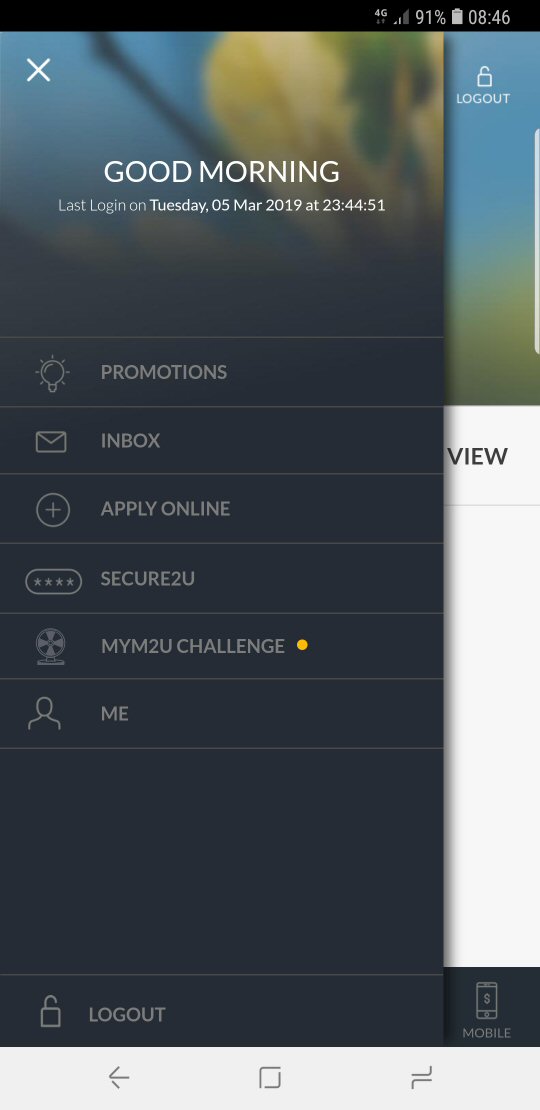
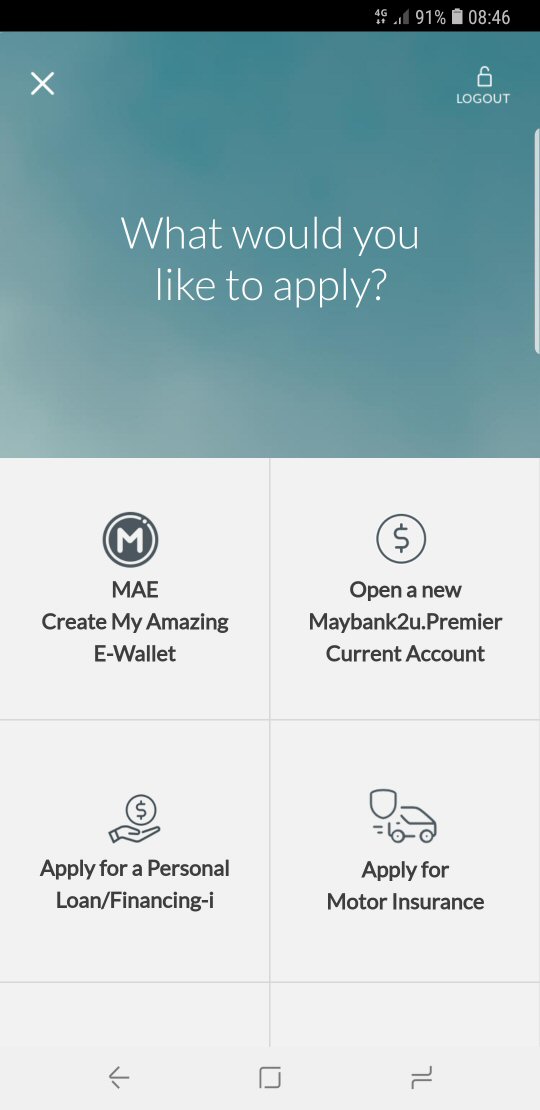

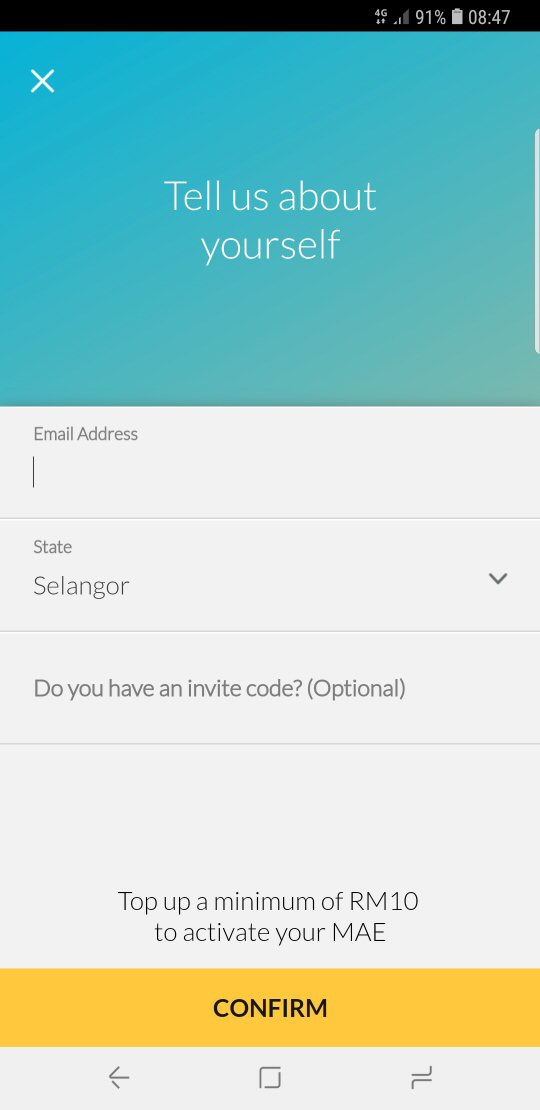
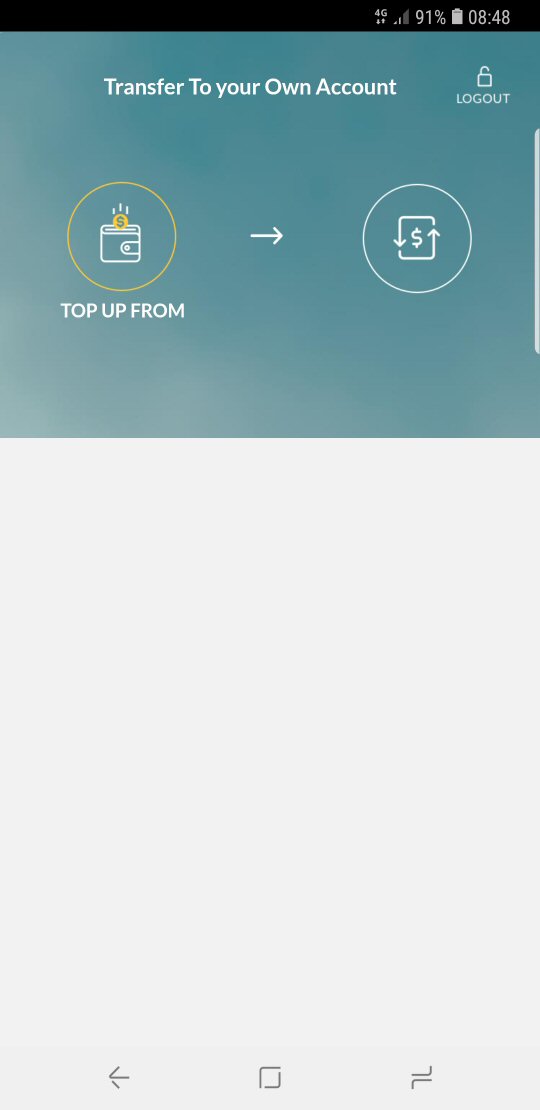
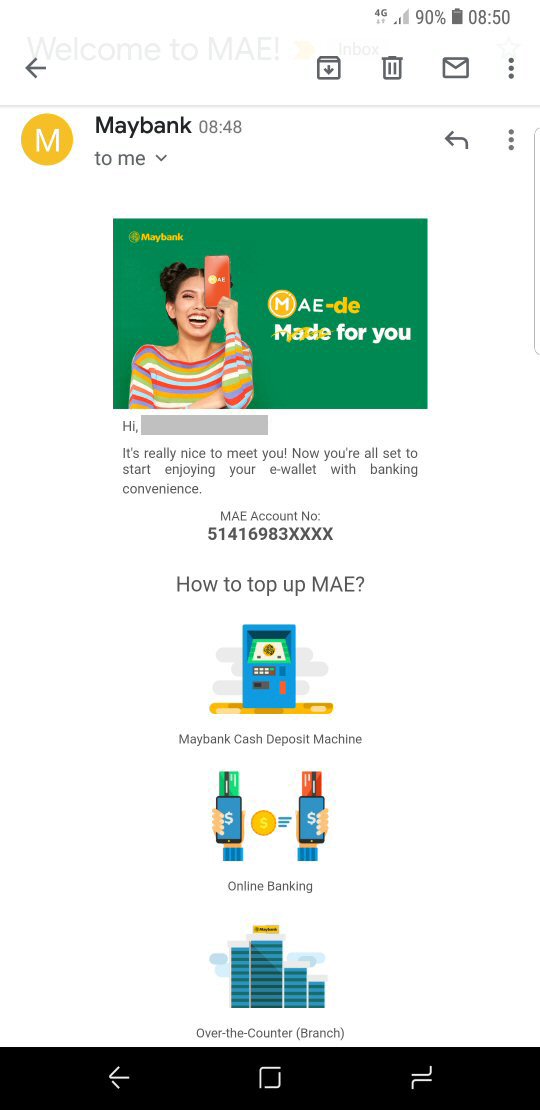





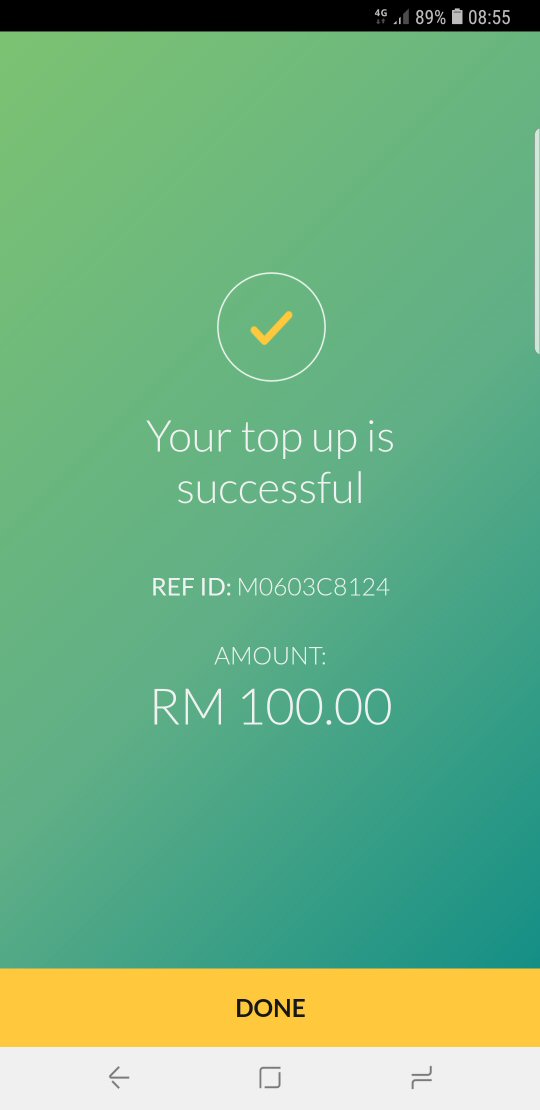










COMMENTS